
For quick access to www.faberlic.com without printing the website address in the browser, add your favorite page to bookmarks.
Open the desired webpage and do the following:
1. In Windows Internet Explorer
- Click on the star icon
in the upper right corner;
- Click on the arrow
next to “Add to favorites”;
- Select “Add to favorites bar”;
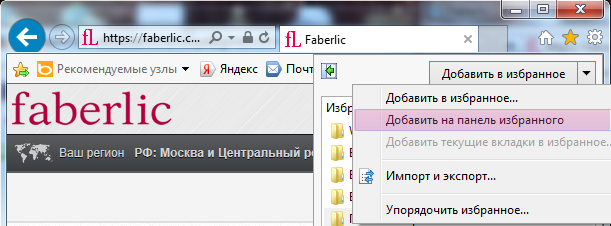
- To have your bookmarks displayed in the browser window, right-click on the browser window title and tick the “Favorites bar”.

2. In Mozilla Firefox
- Click on the star icon
next to the address bar;
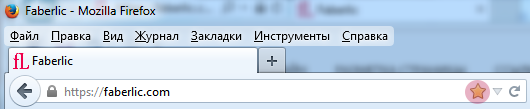
- To have your bookmarks displayed in the browser window, right-click on the browser window title and tick the “Bookmarks bar”.
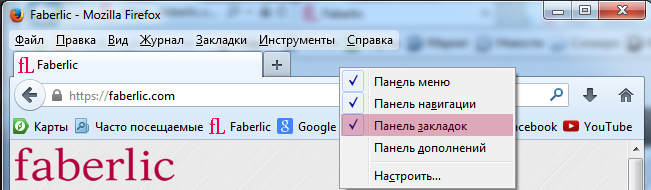
3. In Opera
- Click on the heart
 icon next to the address bar;
icon next to the address bar; - Click “Add the page to the bookmarks bar”;
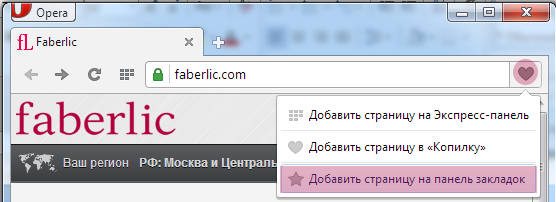
- “Faberlic” quick access button will appear below the address bar.
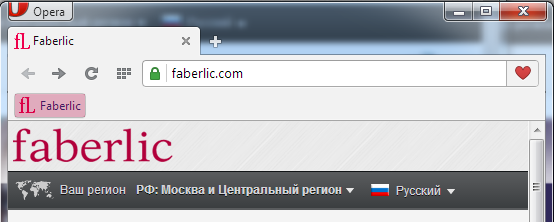
4. In Google Chrome
- Click on the star icon
in the upper right corner;
- In the pop-up window, find the “Folder” line and select the “Bookmarks bar”, then click “Done”;
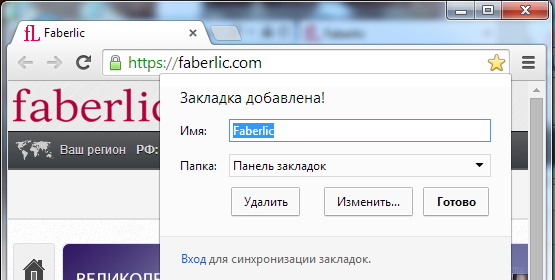
- To have your bookmarks displayed in the browser window, click on the “Menu” button in the upper right corner and select “Bookmarks” > “Show bookmarks bar”.
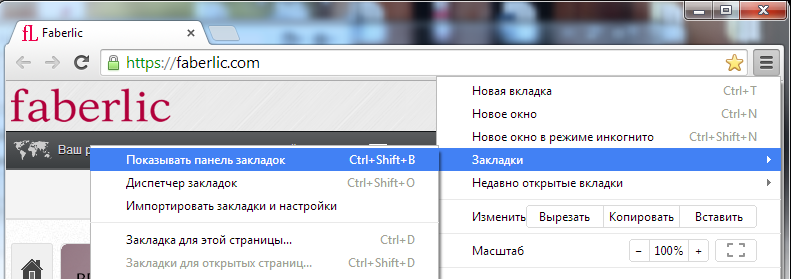
5. In Safari
- Click on the plus icon
that is located to the left of the address bar;

- In the pop-up window, add the page to the “Bookmarks bar” and click “Add”;
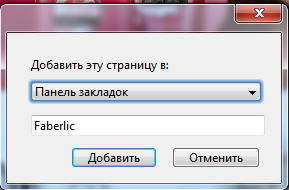
- Click on the book icon
on the toolbar to view the bookmarks.


