
Cache means temporary files stored in your computer. These are pictures, thumb drives, sounds and other elements from the webpages that you visit. When you access some page again, they are not downloaded anew, but simply come from cache, which significantly reduces the loading time.
At that, errors are possible. If you have troubles viewing the updates of some pages, it means that cache should be deleted.
1. In Windows Internet Explorer
- Click “Tools”
in the right upper corner and select “Internet options”;
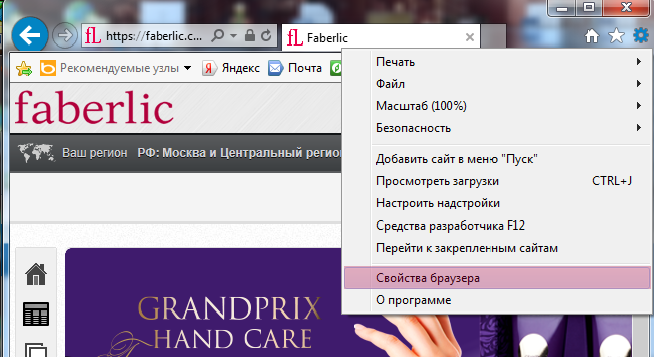
- In the “General” tab, click “Delete…”, tick “Temporary Internet files” and press the “Delete” button;
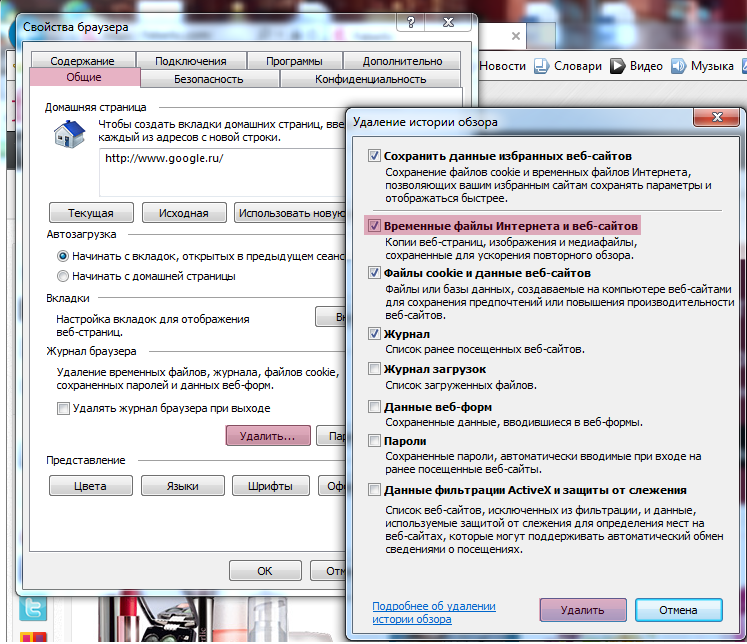
- Click OK.
2. In Mozilla Firefox
- Click the “Firefox” button and select “Settings”;
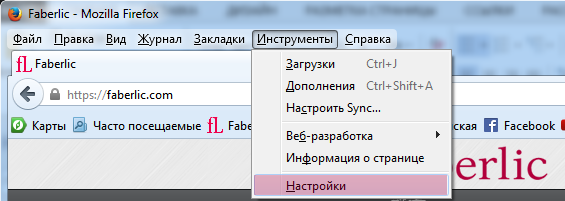
- Click the “Firefox” button and select “Settings”;
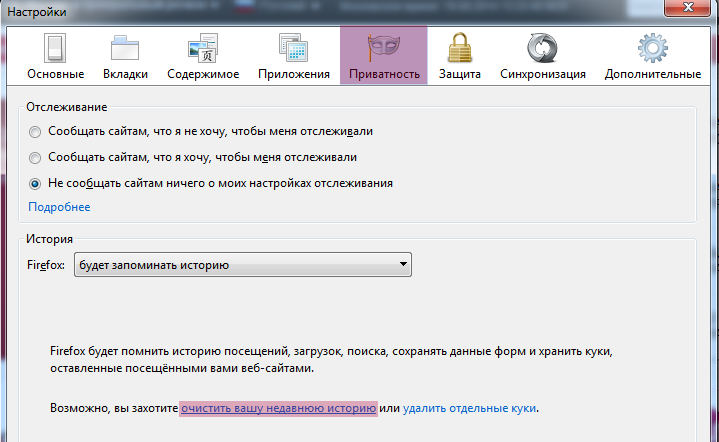
- In the dropdown list, find “Clear”, select “All” and tick “Cache”, then click “Clear now”.
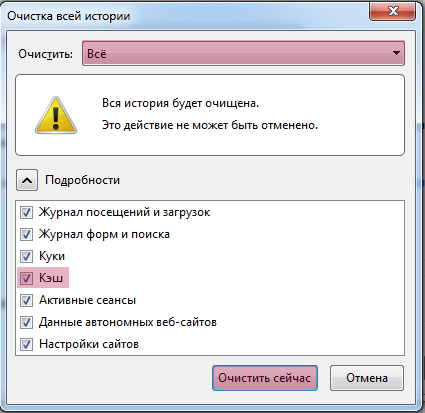
3. In Opera
- Click on the Opera button and go to “Settings”;
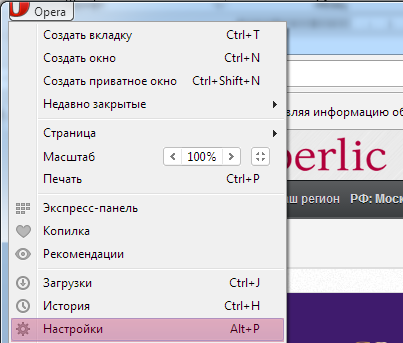
- In the “Privacy&Security” tab, find the “Privacy” sub-section and click “Clear browsing data…”;
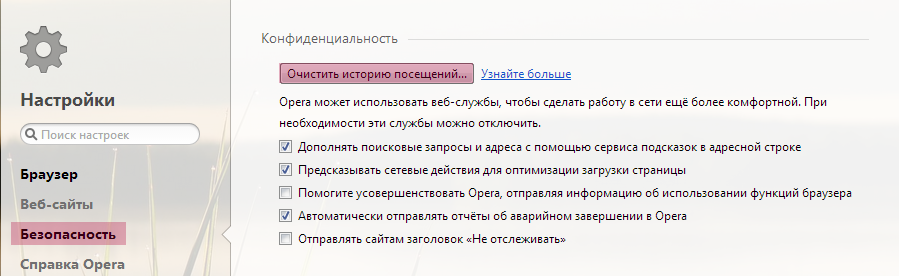
- Tick “Clear cache”, select “from the beginning” in the dropdown list and click “Clear browsing data”.
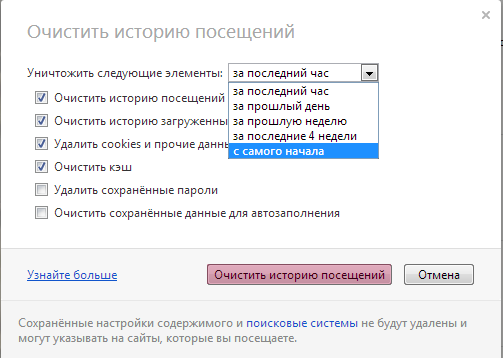
4. In Google Chrome
- Click on the “Menu” button
in the upper right corner of the Chrome window and navigate to “Settings”;
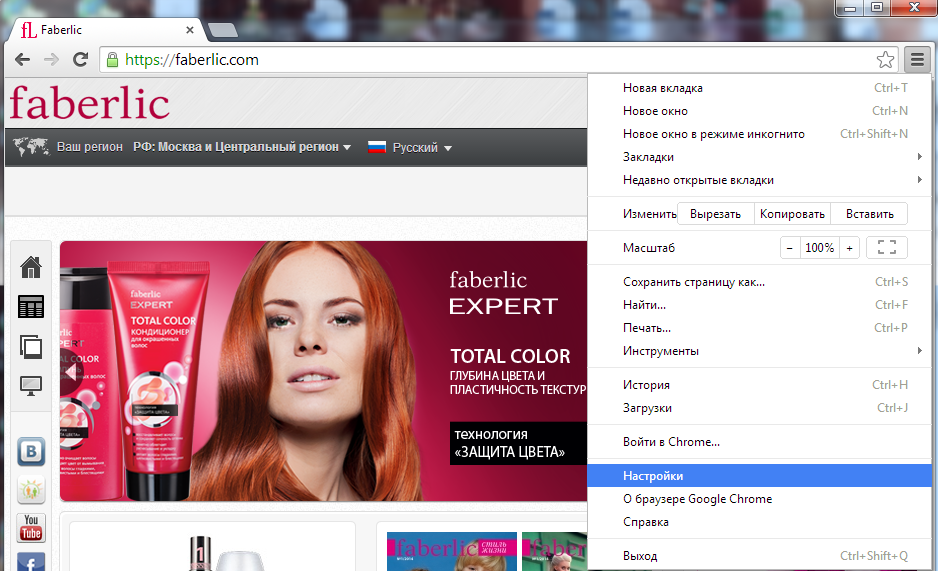
- Click “Show advanced settings”, find “Clear browsing history” in the “History” section;
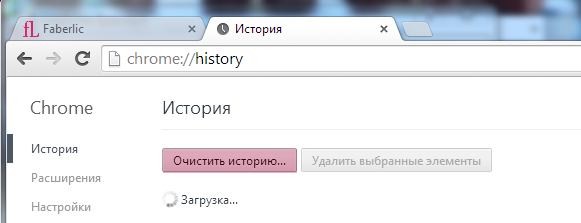
- Tick the box opposite “Images and other cached files”, select “from the beginning” in the dropdown list and click “Clear browsing history”;
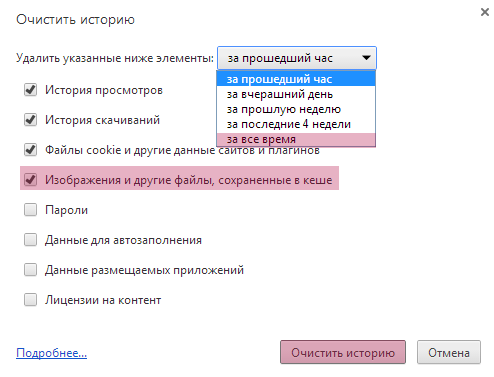
- After the cache is deleted, close the browser settings tab.
5. In Safari
- Click on the “Settings” button
in the upper right corner and select “Reset Safari”;
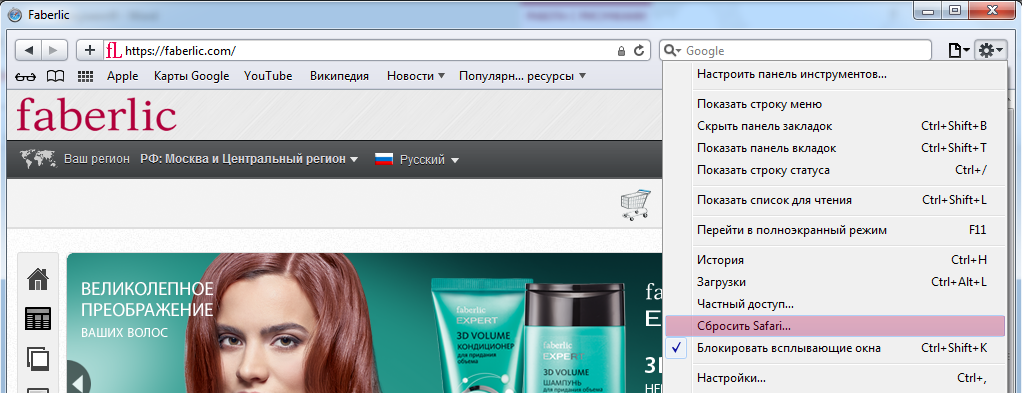
- Tick “Clear history” and click “Reset”.



