 In "Checkout" tab there is comprehensive information about the selected products. And in separate block "Payment" (1) you can find the number and date of payment, invoice breakdown (order invoice, Collection Point service fee, transportation tax).
In "Checkout" tab there is comprehensive information about the selected products. And in separate block "Payment" (1) you can find the number and date of payment, invoice breakdown (order invoice, Collection Point service fee, transportation tax).
Also you can click "Return to select promotions" (2), to switch to "Promotions" tab.
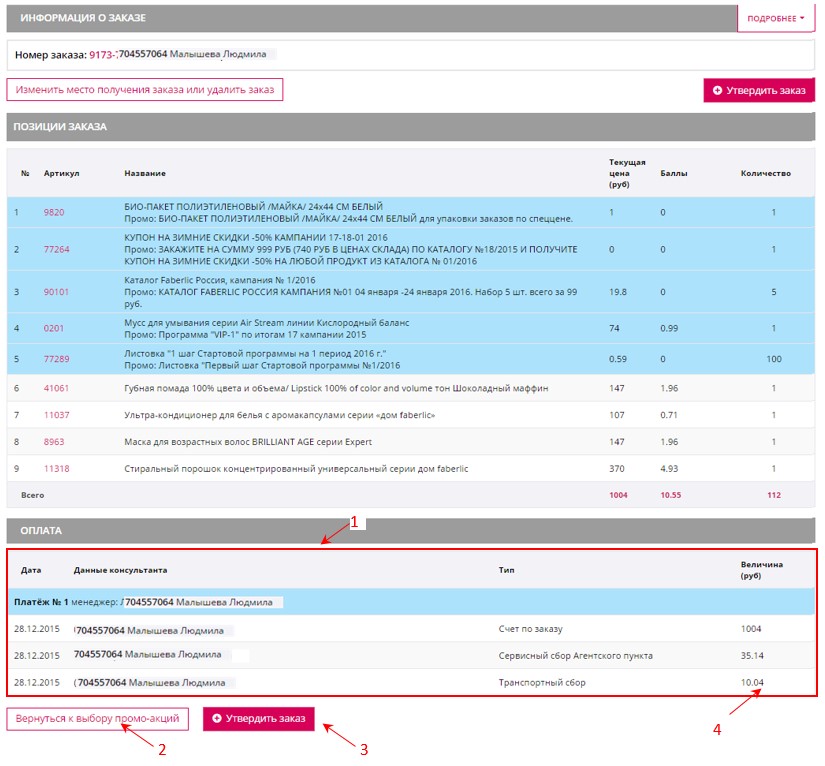 To switch to the next step click "Checkout" (3). The corresponding window will appear:
To switch to the next step click "Checkout" (3). The corresponding window will appear:
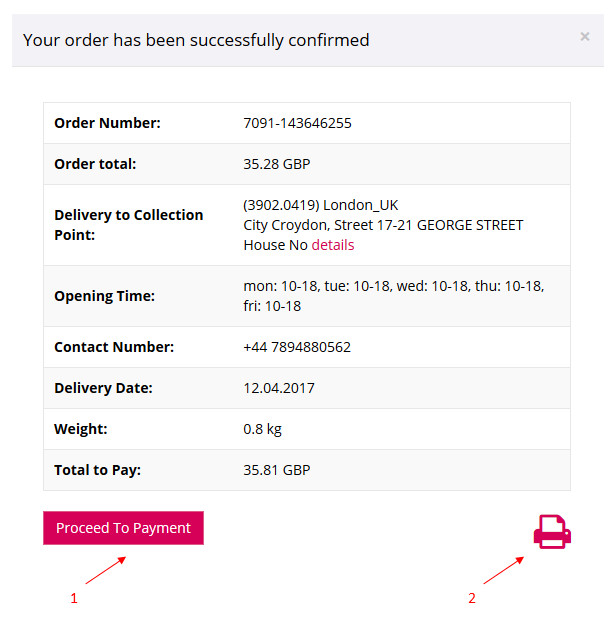
Pay attention to the selected order delivery point, its working hours and contact details. You can print (2) order details on the letterhead that is made by the system automatically. To pay for the order, click "Proceed to Payment" (1). You’ll switch to the next page then:
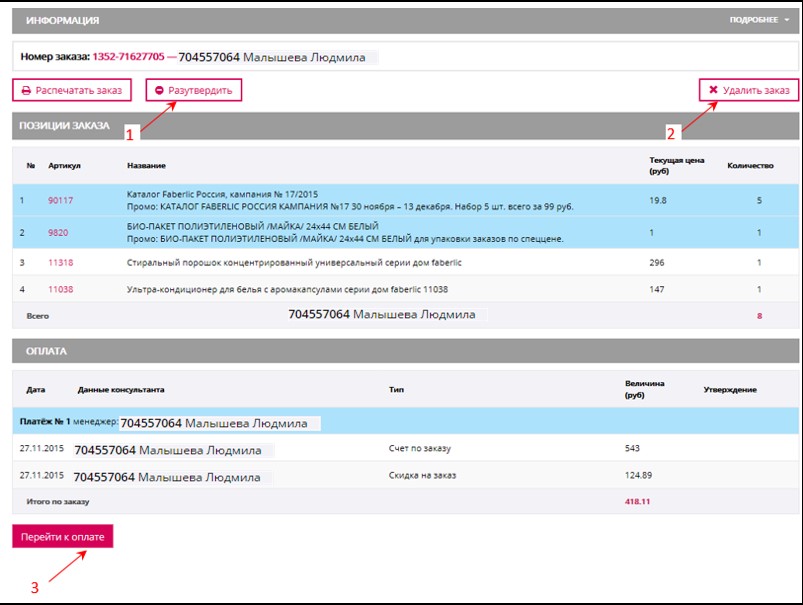
You can un-checkout (1) or delete (2) the order. These features are available until the order is of "Consolidating" status. If you select "Un-checkout", the order will have unproved status and you can make changes in it. Click the corresponding button to pay (3).
Recharge you private account (1) by any convenient way and click "Pay" (2): 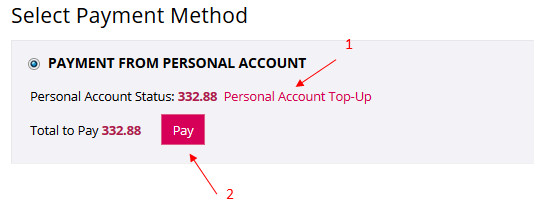
You order is paid!


